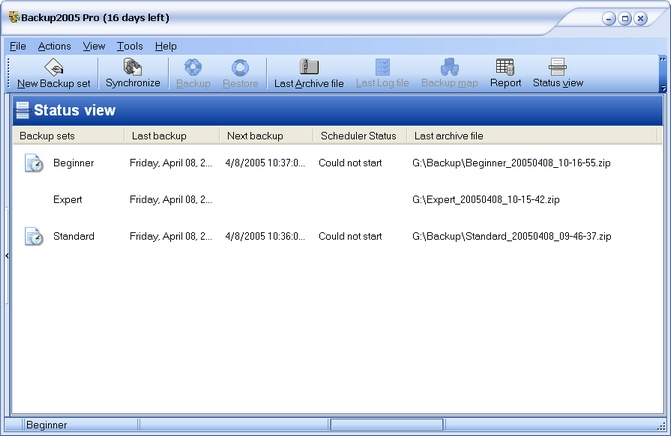If you don't like the large buttons, click the View main menu item and check the Small buttons menu item.
The standard display (see also Tools | Allow changing options)
Backup2005 Pro shows all your backup sets in an Explorer tree view mode.
All backup sets are displayed in the left panel of the application window.
The check mark indicates the active backup set. The name of the active backup set is also displayed on the status bar.
Functions such as Backup, Restore, Modify Backup set ... relate always to the active Backup set.
In the right panel, the backup set definition is displayed. If you check the Tools | Allow changing options, some of the backup set options can be changed directly here without loading the Modify backup set dialog box.
A popup is available using the right mouse button.
When you browse the tree view, the applications right panel displays the content of the object selected.
As shown above, if the selected object is the Backup set itself, the definition will be displayed.
If you select the <Catalogs> item, the right panel will show the catalog database.
You can organize the catalog view as you wish. Move (or remove) the column header to the grouping area. Columns can be moved. If you want to sort the column, click over the header, click again to invert the sorting order.
This popup menu is activated using the right mouse button.
From the popup menu you can change the screen appearance by changing colors or drawing lines between rows.
If the archive file itself is available, you can restore one or more files to the original location. You can also directly open the archive file. This can be useful if you wish to read the content of an archived file.
If you select a log file from <log files>, the selected log file will be displayed.
Alternative interface
Backup2005 Pro offers three other interfaces : The General report, the Backup map and the Status view.
Move to the View menu to set the one of your choice.
The General report displays the list of all jobs executed. The most recent job is display first.
You can sort or organize the General report as you wish by dragging one or more column headers to the grouping area.
The Backup map shows in a graphical mode the list of all backup sets pointing to their destination folder. From the Backup map you can access every backup set description.
The Status view shows the list of all backup sets. If a task is scheduled for this backup set, the Scheduled jobs icon will be display.
The Status view indicates for each backup set the last job done, the next job (if scheduled), the scheduler status (if any) and the last archive file generated by Backup2005 Pro. From the Status view you can run a backup, restore files, access the last archive file. A context popup menu is available.